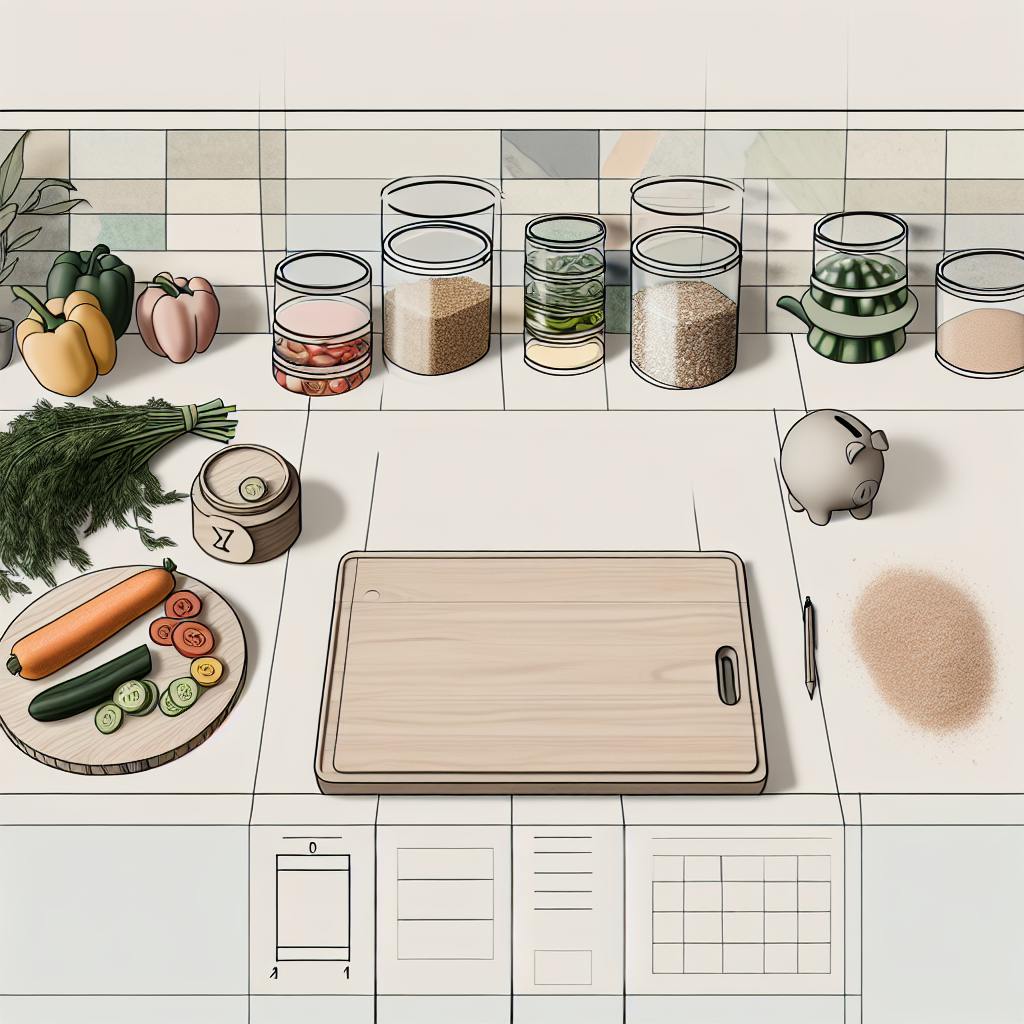Meal prep apps need great filters to help users find recipes fast. Here are 10 key filter best practices:
- Easy-to-find filters
- Smart filter placement
- Clear filter names
- Diet-specific options
- Nutrition details
- Meal and cuisine choices
- Ingredient filtering
- Cooking time ranges
- Price filters
- Mobile-friendly design
Quick comparison:
| Filter Type | Purpose | Example |
|---|---|---|
| Diet | Match eating habits | Vegan, keto, gluten-free |
| Nutrition | Track health goals | Calories, protein, vitamins |
| Ingredients | Use what you have | Include avocado, exclude dairy |
| Time | Fit your schedule | Under 30 mins, slow cooker |
| Price | Stay on budget | Under $5 per serving |
Good filters help users save time, eat better, and waste less food. With the meal planning app market booming, nailing your filters is key to standing out.
Related video from YouTube
Easy-to-Find Filters
If users can't find your filters, they're useless. So, make them easy to spot.
Where should they go? Put them where users expect:
- Above search results
- Near the search field
- In a sticky header or sidebar
Airbnb's 2023 redesign nailed this. They added a filter icon next to the search bar. Simple and effective.
But it's not just about where. It's about priority too. Take a page from Booking.com's book:
1. Price filter at the top (because who doesn't care about price?)
2. Popular filters below
3. Number of results for each filter
Pro tip: Don't overwhelm users. Hide less important filters. Show what people use most.
The faster users can filter, the quicker they can start meal prepping. That's the goal.
"Filters must be conveniently located and accessed on a page. For example, users are used to seeing filters above results near the search field." - UXPin
2. Smart Filter Placement
Where you put filters can make or break your meal prep app. Here's how to do it right:
Left-side placement
Most users (69%) look at the left side of a page first. Big e-commerce sites like ASOS use this. For meal prep, put diet and ingredient filters here.
Top bar for quick access
Put common filters in a bar at the top. This works for things like meal type or cooking time.
Bottom placement for mobile
Apps like TripAdvisor put filters at the bottom on mobile. This makes sense for meal prep apps too, especially for location filters.
Inline filters
Put some filters right in the content. Like a "Quick prep" toggle next to meals.
Collapsible sections
Use dropdowns to group filters. Keeps things clean but still gives options.
The key? Match filters to how people use your app. Amazon and eBay change their filters based on what users do. Try this in your meal prep app to make it easier to use.
"If users can't find an important function like filtering, their experience will be bad. How you let users access a function is crucial to how well it works."
3. Clear Filter Names
Clear filter names are key for a meal prep app. They help users find what they want fast.
Here's what to keep in mind:
- Speak your users' language: Say "Dogs" and "Cats", not "Canine" and "Feline". For meals, use "Low-carb" instead of "Ketogenic".
- Ditch the insider talk: The SPCA of Texas messed up with color codes for pet behavior. It confused people. For meals, use "Spicy" or "Family-sized", not secret codes.
- Explain when needed: If you must use a tech term, tell users what it means. Best Buy does this well with their info icons.
- Keep it simple: For a meal prep app, try these:
| Filter | Options |
|---|---|
| Meal | Breakfast, Lunch, Dinner |
| Diet | Vegetarian, Vegan, Gluten-free |
| Cook Time | Quick (15 mins), Medium (30 mins), Slow (30+ mins) |
| Main Ingredient | Chicken, Beef, Tofu |
- Ask real people: What makes sense to you might not to others. Test your filters with actual users.
4. Diet-Specific Filters
Diet-specific filters are crucial for meal prep apps. They help users find meals that match their eating habits fast.
Why? Simple:
- Some users have health needs or allergies
- Others choose diets like vegan or keto
- Some follow cultural or religious diets
To nail diet-specific filters:
1. Offer common options
Include filters for:
- Vegetarian
- Vegan
- Gluten-free
- Keto
- Paleo
- Low-carb
- Diabetic-friendly
2. Use clear labels
Say "No dairy" instead of "Lactose-free".
3. Allow multiple selections
Let users combine filters, like "Vegan" and "Gluten-free".
4. Show ingredient lists
Help users with allergies or dislikes.
5. Stay current
Add new diet filters as trends change.
Sun Basket, a meal delivery service, does this well. Check out their diet options:
| Diet Type | Description |
|---|---|
| Lean & Clean | Low-calorie meals for weight management |
| Paleo | Meals without grains, soy, or dairy |
| Gluten-Free | No gluten-containing ingredients |
| Vegetarian | Plant-based meals with eggs and dairy |
| Pescatarian | Vegetarian meals that include seafood |
| Mediterranean | Focuses on whole grains, lean proteins, and healthy fats |
With these filters, users can quickly find meals that fit their needs.
5. Nutrition Filters
Nutrition filters are a game-changer for meal prep apps. They're not just fancy features - they're essential tools that help users stay on top of their health goals.
Why do these filters matter? Let's break it down:
1. Calorie tracking
Want to lose weight? Gain muscle? Maintain? Users need to know their calorie intake. A good app lets them filter meals by calorie range. It's that simple.
2. Macronutrient focus
Protein, carbs, fats - the building blocks of nutrition. Fitness buffs and health-conscious users want to dial in these numbers. Filters make it a breeze.
3. Micronutrient needs
Vitamins and minerals don't get as much attention, but they're crucial. Adding filters for these can give your app an edge.
4. Allergen information
Nobody wants an allergic reaction. Allergen filters aren't just convenient - they're a safety feature.
Let's look at how the big players do it:
| App | Key Features |
|---|---|
| MyPlate Calorie Counter | - Calorie tracking - Meal plans - Recipe database |
| MyFitnessPal | - Large food database - Barcode scanner - Macro tracking |
Both offer free versions with paid upgrades. MyPlate's premium? $9.99/month or $49.99/year.
Want to nail your nutrition filters? Here's how:
- Keep labels crystal clear
- Let users set custom ranges
- Keep that food database fresh
- Connect filters to meal suggestions
6. Meal and Cuisine Filters
Meal and cuisine filters help users find what they're craving. Here's how to nail them:
1. Clear categories
Group meals logically. Start with breakfast, lunch, dinner, and snacks.
2. Cuisine types
Let users filter by Italian, Mexican, Chinese, etc. Match these to your menu.
3. Mood-based filters
Add options like "comfort food" or "light and fresh" for undecided users.
4. Combination filters
Let users mix and match. Think "Italian dinner" or "Mexican snacks".
5. Local favorites
Include filters for popular local dishes if you serve a specific area.
Here's how the big players do it:
| App | Meal Filters | Cuisine Filters | Special Features |
|---|---|---|---|
| DoorDash | Breakfast, Lunch, Dinner | 30+ cuisine types | Dietary preferences, Delivery time |
| Uber Eats | Breakfast, Brunch, Lunch, Dinner | 20+ cuisine types | Price range, Dietary needs |
DoorDash's approach works well. They mix meal types, cuisines, and other criteria to help users narrow down choices quickly.
The goal? Help users find what they want FAST. Don't go overboard with filters - stick to the most useful ones for your audience.
And don't forget: keep your filters current. Add new cuisines or meal types as you expand your offerings. It keeps the user experience smooth and shows off everything you've got.
7. Ingredient Filters
Ingredient filters are a game-changer for meal prep apps. They let users fine-tune their recipe searches based on what's in their kitchen or what they like to eat.
Take the Allrecipes Dinner Spinner app. It's nailed this feature. No chicken? No problem. The app won't show you chicken recipes. Simple as that.
But it's not just about what you don't have. Some apps let you build recipes around ingredients you do have. Got leftovers? There's a recipe for that.
Here's how ingredient filters typically work:
| Filter Type | Function | Example |
|---|---|---|
| Exclude | Remove recipes with specific ingredients | No dairy, no nuts |
| Include | Show recipes with certain ingredients | Must have avocado |
| Substitute | Offer alternative ingredients | Replace beef with tofu |
Real Plans takes it up a notch. They let users get super specific. One user said:
"I omitted all recipes containing dairy and then I omitted anything containing any some types of soy (leaving tamari as acceptable since I like to substitute with coconut aminos). I also removed anything with yeast."
That's next-level customization.
So, what's the lesson for meal prep app designers? Make your ingredient filters flexible and user-friendly. Let people include, exclude, and swap ingredients. More control = happier users.
But here's the thing: not all apps have built-in ingredient filters. Some, like HelloFresh, make you contact support to exclude ingredients. It works, but it's not ideal. Building these filters into the app? That's the way to go.
8. Cooking Time Filters
Cooking time filters are crucial for meal prep apps. They help users find recipes that fit their schedules.
Here's how they work:
| Time Range | Use Case |
|---|---|
| Under 15 minutes | Quick lunches, busy weeknights |
| 15-30 minutes | Standard weeknight meals |
| 30-60 minutes | More involved recipes |
| Over 60 minutes | Slow-cooked meals, weekend cooking |
Some apps go beyond basic ranges. They might offer filters like "10 Minute Prep Slow Cooker Dinners." This caters to users who want minimal prep but don't mind longer cooking times.
A user on a meal prep blog said:
"Making 4-6 sweet potatoes in the slow cooker on the weekend is the perfect solution to have nutritious sweet potatoes ready to eat during the week."
This shows how time filters can support different meal prep strategies.
For app designers, make these filters easy to use. Consider:
- A slider for time ranges
- Preset buttons for common time frames
- An option to sort recipes by total time
Cooking time filters aren't just about convenience. They help users plan meals around their lives. A busy parent might want 15-minute meals on weeknights. A cooking fan might filter for longer recipes on weekends.
9. Price Filters
Price filters are key for meal prep apps. They help users find budget-friendly recipes.
Here's how some apps do it:
| App | Price Filter Feature |
|---|---|
| MealBoard | Users add prices to grocery items |
| Sephora | Price range filter in product categories |
MealBoard ($3.99) lets users input their own ingredient prices. This helps people stick to their budget while shopping.
For meal prep apps with recipe databases, consider these price filter options:
- Price per serving
- Price per meal
- Total recipe cost
Put price filters front and center. Many users start meal planning with a budget in mind.
"Clear, easy-to-use price filters can set your meal prep app apart. They show users you understand their need to balance nutrition with cost-effectiveness."
Bottom line: Good price filters make your app more useful and user-friendly.
10. Filters for Phone Screens
Mobile users dominate meal prep app traffic. So, nailing the filter experience on small screens is crucial.
Here's how to make your app's filters mobile-friendly:
- Separate filter screen: For lots of options, use a modal. It's clean and user-friendly.
- Finger-friendly buttons: Make filter buttons at least 40px tall. Space them out to prevent mis-taps.
- Always-visible filter button: Users should be able to access filters from anywhere in the app.
- Show active filters: Let users see which filters they've applied on the results screen.
- Logical grouping: Organize filters in a way that's easy to scan.
- Display result counts: Show how many recipes match the current filters. It helps users refine their search.
Popular meal prep apps handle mobile filters differently:
| App | Mobile Filter Approach |
|---|---|
| Mealime | Slide-out drawer |
| Paprika | Above recipe results |
| MealPrepPro | Full-screen modal |
Mealime's slide-out drawer is smart. It lets users tweak filters quickly without losing sight of their results.
Conclusion
Filters in meal prep apps are game-changers. They help users find recipes that fit their needs, making meal planning a breeze.
Why do filters matter? Simple:
- They save time
- They personalize the experience
- They help cut down on food waste
The meal planning app market is BOOMING. It's set to hit $15,017.42 million, up from $2,187.63 million. That's a 21.40% growth rate. Huge.
To keep up, apps need to nail their filters. Here are some ideas:
- AI that learns what you like
- Voice-activated filtering
- Visual filters using images
Did you know? 29% of Americans already plan meals weekly for health reasons. Good filters could bump that number up.
With smart filters, meal prep apps can turn planning from a headache into a snap. This helps users eat better and could slash the 40% food waste many households see.
As these apps grow, so will their filters. The end game? Making it dead simple for users to find recipes, stick to plans, and hit their health goals.